If you are like many other small business owners and depend on Google Chrome for your searches, then you will want to pay attention to this desktop feature that is quickly gaining popularity. Chrome is incorporating many of the mobile features into the Windows version, including voice search.
How to use Voice Search

You can save time in your small business operations by using voice search via Google Chrome. Use the desktop feature just as you would your Android smartphone. Your browser can even hear you say “OK Google” to start it.
Once the browser is up, simply click the microphone icon on the search bar. Speak into your mic to find info about your search term. There is no writing necessary. Easy!
Troubleshooting Chrome’s Voice Search
If you speak and nothing happens on the browser, then your best bet is to check for a microphone issue. It might not be set up properly. On a laptop, the microphone is usually built-in.
Once you’re done speaking, Google will search for what you said. If it was a question that you asked, the answer will even be spoken to you by Google, just like on your Android device.
If you do a search via voice and then ask a related question about that first search after Google pulls up the results, you will get an answer right away too. Let’s say you asked first “How old is Adele?” If you then asked, “Where was she born?” Google would infer you are still talking about singer Adele, based on the first search.
Hands-Free Search through Speech
The method described above still requires small business owners to click the microphone button. But you can go totally hands-free by using Google’s Voice Search Hotword (Beta) extension. It only works with Google.com searches, though. The browser will listen for your search request after you say “OK Google.”
Adjusting to Search through Speech on Google Chrome Videos
References: